Kubernetes:

Kubernetes is an open-source container orchestration platform that automates the deployment, scaling, and management of containerized applications. It simplifies the management of containers by providing a unified API to manage them across different cloud providers and operating systems. In this blog post, we will guide you through the process of setting up a master and node in Kubernetes and creating your first pod on Kubernetes through kubeadm.
Setting up a master and node in Kubernetes:

To set up a master and node in Kubernetes, follow these steps:
Step-1 Launch Two Instance One is Mater and other as Node.


Step-2 Install Docker on both Master and Node.
sudo apt install docker.io -y
sudo systemctl start docker
sudo systemctl enable docker
Step-3 Install Kebeadm on both master and node.
sudo curl -fsSLo /usr/share/keyrings/kubernetes-archive-keyring.gpg https://packages.cloud.google.com/apt/doc/apt-key.gpg
echo "deb [signed-by=/usr/share/keyrings/kubernetes-archive-keyring.gpg] https://apt.kubernetes.io/ kubernetes-xenial main" | sudo tee /etc/apt/sources.list.d/kubernetes.list

Step-4 Again update system.
sudo apt update -y
Step-5 Install Kubeadm,Kubectl and Kebelet in both Master and Node.
sudo apt install kubeadm=1.20.0-00 kubectl=1.20.0-00 kubelet=1.20.0-00 -y

Step-5 Connect Master with Node:
Initialized Kubeadm:
Run following command only on Master:
sudo su
kubeadm init

To start using your cluster, you need to run the following as a regular user:
mkdir -p $HOME/.kube sudo cp -i /etc/kubernetes/admin.conf $HOME/.kube/config sudo chown $(id -u):$(id -g) $HOME/.kube/config
Alternatively, if you are the root user, you can run:
export KUBECONFIG=/etc/kubernetes/admin.conf
As I am Root user I will run : (In master only)
export KUBECONFIG=/etc/kubernetes/admin.conf

Step-6: Finish the Master Setup using the following Command:
kubectl apply -f https://github.com/weaveworks/weave/releases/download/v2.8.1/weave-daemonset-k8s.yaml

Step-7- Call kubeadm to create token for node connection:
kubeadm token create --print-join-command


Step-8 Reset the checks so that i can join fresh server:
kubeadm reset pre-flight checks

Step-9 Provide the token to Node Server:


Step-10 :
Verify by running the command in Master:
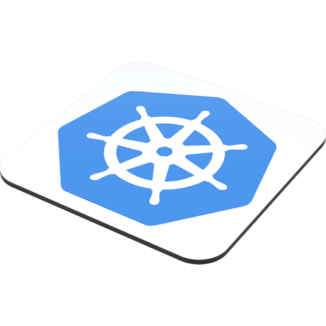
kubectl gets nodes

Create first Nginx Pod :
kubectl run nginx --image=nginx
By default, the kubectl run command creates a deployment and a replica set along with the pod. If you only want to create a pod without creating a deployment or replica set, you can use the --restart=Never flag:
kubectl run nginx --image=nginx --restart=Never

docker ps


To check the Pods:

To delete that Pod:
kubectl delete pod nginx

We can also Create POD through YML File.

Now Run it :
kubectl apply -f <name.yml>


